SecureVideo tracks approximate location of connections for you, using the IP address of the connection. (IP addresses are then hashed.) IP address approximation is imprecise and can be inaccurate if a user connects through a proxy server or otherwise masks their IP address, but can be useful as a general check on geolocation. In areas where there are denser groupings of internet nodes, IP addresses can be more accurate, but if a person needs to connect to an internet node in another city or even state, they can be less accurate.
This support article goes over how to look up this information on your account.
If permitted by your role, you can also look up the geolocation of other connections made on your account.
You may also be interested in these articles:
When the session is still active (i.e., visible on your dashboard)
1. Click on the "History" button underneath your participant's name.
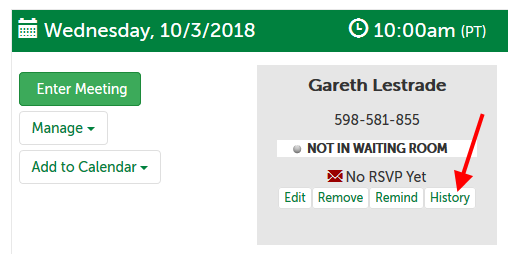
2. An approximate geolocation will be present next to any connection attempt logged. An accuracy radius will also appear in parentheses.
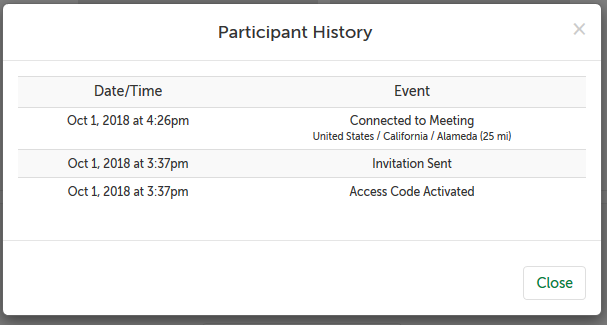
After the session has been removed from your dashboard
1. Click on the profile icon in the upper right hand corner and select "Reports" from the menu.
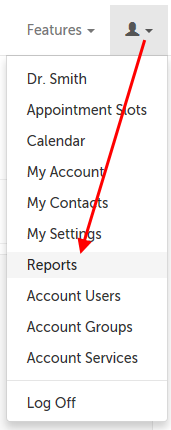
2. Under "Geolocation", click the "Go" button.
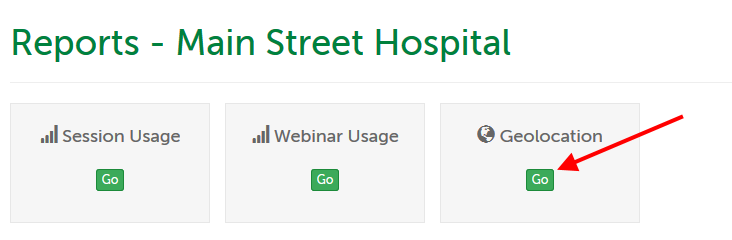
3. If you have access to other users' history, the search will default to "All Users". You can click on the arrow in the "Session Host" role to search for other users.
If you do not have this access, you will only see your own name in the drop-down menu.
Set a "From Date" and "To Date", and click "Filter".
- Leave "From Date" and "To Date" blank to search for connections from all time.
- Leave "From Date" blank to search any time before "To Date".
- Leave "To Date" blank to search any time after "From Date".
- Use the "Export to Excel" button to export results as an Excel spreadsheet.

4. The columns returned in the search results are:
- Session Connection Time: the date and time (using the timezone on your user account) the session started or was scheduled for.
- Session #: the SecureVideo session ID number.
- Host: the name of the user that hosted the meeting.
- Connection By: name of user (host or participant) that made this connection.
- Country: name of the country extrapolated from the user IP address.
- Region: name of the region/state extrapolated from the user IP address.
- City: name of the city extrapolated from the user IP address.
- Accuracy (miles): the approximate range from the listed city (in miles) that we are confident in the guess. (e.g., in the example image, the approximation was Alameda, within an accuracy range of 25 minutes. Our algorithm is reasonably confident that the connection occurred within 25 minutes of Alameda, CA, United States.)
This article was last reviewed by our Support team on October 1, 2018.